Unlike us, our kids were born and will grow in the smartphone era. The market is saturated with devices you can connect to the internet, and kids have the highest screen time now more than ever. We also know that the web is full of atrocities, which puts minors in a very vulnerable position. As parents, it’s our responsibility that our kids will have safe and guided internet use. This is where mobile device management for parents comes in.
Table of Contents
What is mobile device management?
Mobile device management (MDM) was first implemented in workplaces so employers can track their employees who are accessing prohibited webpages. And although it’s first used to promote productivity, parents also need this system to protect their kids from the threats of the internet.
An MDM tool can help parents meter the variable costs of their child’s phone service. Aside from that, they can set a time limit to make sure that their kids aren’t succumbing to excessive screen time. As a dad, I can’t stress it enough how important this is for my kids.
Above all, mobile device management for parents is a form of security. Some of these apps have a built-in function that allows parents to locate their child and set geo-fencing restrictions. Parents can also restrict websites to ensure that their children are only accessing age-appropriate pages.
Why you need to monitor your child’s internet use
In this video, The School of Life tells us the harm internet poses to young users:
We’ve seen a lot of news about child pornography, shady people preying on innocent kids, online bullying, and so on. All of these can happen without the parents’ knowledge, not unless you start monitoring your child’s connectivity.
The following are some of the critical reasons why parents should monitor their children’s mobile phones:
Cyberbullying is rampant
According to reports, about a quarter of the British adult population has experienced some form of cyberbullying. Just imagine your child’s vulnerability in that case.
Ages 18 to 24 are most likely to get bullied online. Statistics also show a trend among children who have regular access to the internet.
Cyberbullying is a severe problem. One way to prevent this from happening to your child is by monitoring their internet access and exchanges online. Parental control apps also make it easier for parents to spot signs of bullying so they can steer their children away from it.
Online predators are lurking
Online predators can be anywhere on the web. Worse, they can pose as a friend then, later on, creep into your child’s online accounts. With a parental control or MDM app, you can watch out for some tricks that online predators use.
Studies found that online predators nowadays resort to complex strategies to groom children online. Some of them can successfully convince a minor to meet with them in less than an hour. Young teenage girls are the common target, but there are also recorded incidents of young boys falling victim to the scheme.
You can protect your child from this harm by monitoring their mobile devices and internet use. You should also have a way to check their internet accounts and who they are contacting online.
Someone may steal their personal info
Children have a high risk of posting personal information that can make them vulnerable to identity theft and online predators. Digital strangers can easily find your child if they keep on tagging their location, posting very specific information like their phone number, address, and so on.
Preventing malware
One of the downsides of letting your child access the internet freely is that they are likely to download malware to the device. Kids can’t always evaluate the trustworthiness of a website. They will click and install apps that can damage the device. Take note that such apps can steal personal information.
Protect them from vulgar content
One of the fears of parents is that their kids will access content that’s not appropriate for their age. This is where parental controls really come handy. You can block websites containing such content to prevent your child from being exposed to it.
Best parental control apps you can use

My wife and I have been working closely to monitor our kids’ internet usage. To make the job easier for other parents, we recommend the following parental control apps. We’ve tried these before, and we can say that it really did its job:
Kaspersky Safe Kids
One of the first parental control apps we’ve tried is the Kaspersky Safe Kids. It’s an advanced tool that lets you manage your child’s screen time, view their location, check their battery level, and block some YouTube search requests.
The Kaspersky Safe kids work on Mac, PC, and mobile, so there shouldn’t be any platform issues. Aside from webpages, you can also manage apps and games to ensure that everything is appropriate for your child. You can also access reports using your Kasperksy account to make things simpler.
The best part is that you can get some expert tips and advice from child psychologists on many online topics. Most of all, this is an affordable tool with real-time alerts, depending on the version you’re going to install.
Qustodio
Aside from Kaspersky Safe Kids, Qustodio is also one of the veterans in parental controls. They have an app that works across platforms, even on Kindle. Using this tool, you can monitor your child’s app, and web use easily. You can also set healthy limits, so you and your child no longer have to argue about restrictions.
We also like that it comes with a high-tech filtering technology that automatically blocks harmful content on your child’s device.
Some of the premium features of Qustodio include blocking pornography, screen time balancing, YouTube monitoring, game and app control, and family locator. You will also enjoy features like Panic Button on Android, which allows your child to send an SOS to you.
Symantec Norton Family Premier
Symantec Norton has built its reputation on online security. This is why we’re not surprised when we tried their Norton Family Premier. It comes with a comprehensive parental control where you can see which sites your child is visiting. You can also block harmful and inappropriate sites in a breeze.
Some of the common features we also found on other parental control software are screen time balancing, detailed reporting, and flagging unsafe content.
One feature that we like in this parental control app is it comes with an Instant Lock. You can lock your kid’s device so they will take a break. Still, your child can contact you even if the device is locked. You can also let other family members in so they can send requests if they want a specific site unblocked.
Mobicip
Mobicip is a parental control app where you can schedule daily or weekly screen time for every device enrolled in the app. Like the Norton Family Premier, it comes with an instant lock and invitation to more users to view the reports.
With Mobicip, you can review up to 4 weeks of browsing history as well as block websites by category. You also have the power to block social media sites, apps, and games that you deem improper for your child.
The Mobicip allows you to locate your family’s device. What we also like is its intuitive interface, where you can track multiple devices on one screen.
Mobicip also offers a 7-day trial, so you can try all the premium features before you have to pay for it.
KidLogger
If you don’t have the extra budget to track your kid’s internet use, you can try the KidLogger. This is a free app where you can check what your child is doing on their phone or computer. This works on almost all widely-used operating systems.
With this free tool, you can track your child’s computer use duration, what apps and websites they used (Mac, Windows & Android), and with whom they are communicating. For the communication feature, it can check Facebook, SMS, and Skype on Android. This tool also logs DVD/CD and USB drive usage.
There are other features that you can use here, but the only downside is that some of the free features are not available for iOS users. Anyway, you can always upgrade to a paid account to enjoy Spy features across all platforms.
Net Nanny
Net Nanny works as a family device management tool. It filters the internet of inappropriate content, blocks pornography, and allows you to set screen time. This tool uses AI to block content even before your child opens the website. And to refine the filtering, you can set your own parental controls.
With this app, you can track your child’s location and get insights on your family’s online activities through the Family Feed. And just recently, they added a special filter that blocks any coronavirus-related searches to help parents with highly anxious kids.
Overall, this is a straightforward app with useful features. It’s also cheap, and you can choose a plan of either 5 or 20 covered devices.
ESET Parental Control
Lastly, we recommend ESET Parental Control if you really want rigorous filtering on your child’s browsing behavior. Using this tool, you can set maximum screen time for the day as well as the type of content your child shouldn’t access.
ESET also offers excellent filtering to ensure that your child only sees content appropriate for his or her age. The features are simple and easy to use.
The ESET Parental Control has a free version but with limited features. You can always upgrade to a paid plan for full activity reports, geofencing, safe search, and child location.
Frequently Asked Questions
Q: Do Android phones come with parental controls?
A: Yes, you can do change the parental control settings of your child’s Android device through their Google Account. You can do this or use a separate app for a more specific and rigorous monitoring. Usually, Google’s parental control offers most of the basic settings you need.
Q: How can I set restrictions on my child’s phone?
A: You can do this by installing a parental control app or through their browser’s parental control settings. Take note that each app has a specific set of features, so always choose the parental control tool that answers your needs.
Q: Can I recover my child’s deleted text messages?
A: There’s a workaround for you to recover text messages, but it’s a case-to-case basis. You may also need to use third-party software or tool to recover data. When it comes to mobile device management for parents, this method should be a last resort.
Q: At what age should I let my child have his or her own smartphone?
A: According to the Pew Research Center, kids get their first smartphone at the average age of 12 to 13 years old. Still, it’s up to you if you want to give your child a phone at the same age. It’s a personal decision where you have to consider some factors, including your child’s maturity, needs, and security.
Q: Should I monitor my teen child’s phone?
A: Teenage years can be pretty complicated for both the child and the parents. There are a lot of privacy issues, and it’s acceptable to monitor your child’s mobile devices. Checking on them regularly is necessary to ensure that they are safe on the web. Besides, the device is in your name and you bought the unit. If your child’s situation requires a monitoring app, you should explain to him or her why you are installing one.